Getting ready for the W-2
Part 1: Insuring your retirement plans and cafeteria plans are
properly defined.
In-order for the CCS Payroll to properly report your deferrals in
box 12a-d, (See image1) you must insure they are properly setup.
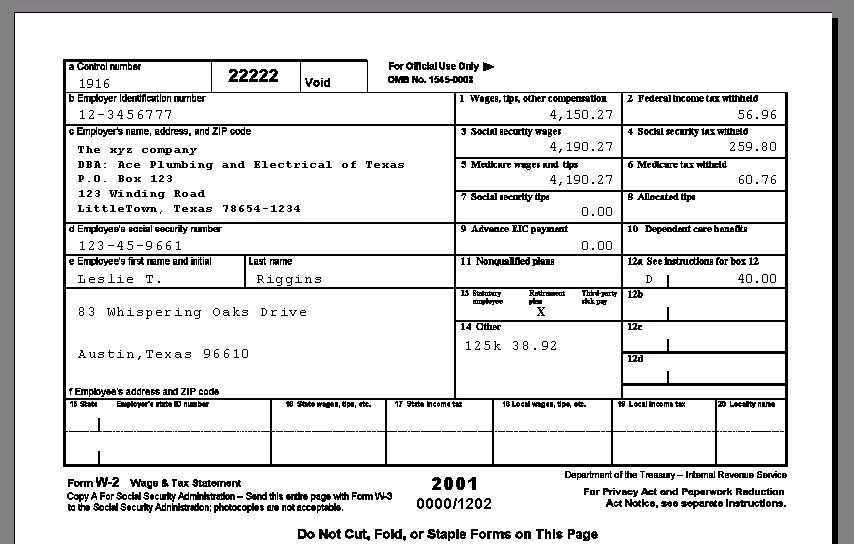
CCS Currently supports the reporting of the following
codes in box 12 of the W2: A, B, C, D, E, F, J, S, W, R, AA, BB
For a standard 401k. Simply use the category "4" for
the Employee side, and "K" for the employer side. A standard 401K
will report in box 12 with a code "D"
For other plans, the description plays an important
part in the W-2 printing process:
To set up a 403B, use Category 4 (Employee) or
K (Employer). Be sure to use "403" in the Description. (The program
looks for "403" in the Description during the printing of W-2's to
differentiate between a 401K and a 403B.) Uncheck the taxes for which
the 403B is a pretax.. A 403 prints as an "E" in box 12 of the W-2.
For a Simple Plan: Insure either
the text "408P" or "Simple" appears in the description. Use
Category 4 (Employee) or K (Employer).-- A "S" will be put
in box 12 of the W-2. A "408" in the description without the "P" or
"Simple" in the description will report on the W-2, box 12 as a "F".
Uncheck the taxes for which the Plan is a pretax.
To enter a "Roth" 401K or 403B, simply put
"Roth" (without the quotes) in the description as well.
A Roth 401K will print an "AA" in box 12, a Roth 403B will
print a "BB" in box 12.
See Setting
up various employer contributions and non-cash earnings that
need to report on the W2 for non-deferrals reporting in box 12.
CCS also is capable
of reporting both taxable and nontaxable 3rd party sick pay on the
W2. Please contact us for help in setting this up.
Cafeteria Plans:
To set up a Section 125 (Cafeteria Plan),
use Category D if paid by the employee or Category X
if paid by the employer. Be sure to use either "125" or "Cafe" (or "Cafeteria")--not case
sensitive--in the Description. Uncheck the taxes for which
the Section 125 is a pretax.
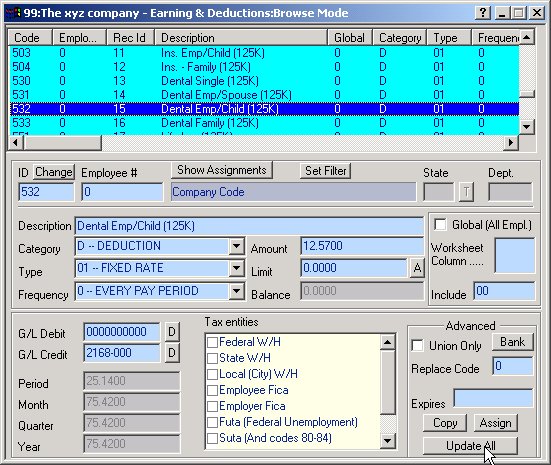
If you had these defined improperly,
simply make the necessary corrections in the Earning/Deduction code,
then press the "Update All" button on the bottom right of the E/D
form. See image 2.
We highly recommend you print a few W2/W3/1099 and
1096 early on to insure things are as they should be.
Part 2: Insuring your SS and Medicare taxes are correct.
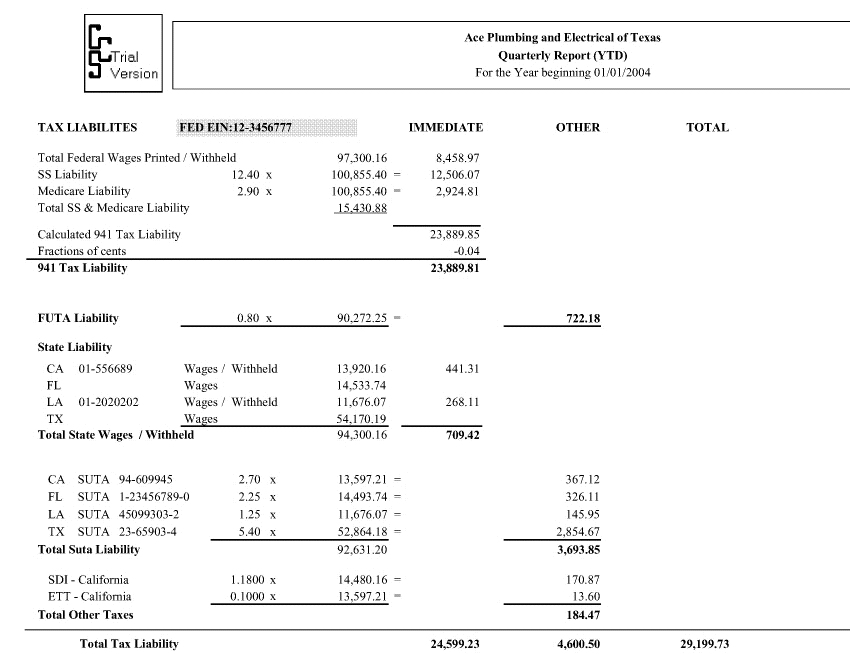
The quarterly report shown
above for the sample company Acme Plumbing and Electrical of Texas,
a multi-state employer, details all taxes due by the Employer. The
report is well balanced,
The total withholding
rounding error is 4 cents (negative) this means that the amount
withheld is 4 cent less than what is now being calculated across
the year. This is quite fine, since the
both the 941 and 943 allow for the fractions of cents. If this error
is more than .05 cents on any once paycheck, CCS will not
use the fractions of cents on the 941 or 943 and instead, recalculate
the tax liability and report the tax exactly
as calculated across the quarter or year, leaving you with a possible
balance or credit due if you paid your taxes based on the accumulated
amounts.
If you see a FICA Balancing box on
the last page of your report, (See the circled area below),
then the program has determined you have a balancing problem that
warrants your concern.
The FICA AND CO
FICA should always agree to the penny. If
you have an error here, it must be corrected or your end
of year reporting (W2's and W3's both) will be wrong. The best way
to correct this is to run a quarterly report for each quarter, to
determine which quarter the error resides. The consistency check
will alert you of this error prior to running the report and print
an error listing of those checks that have a difference between
the Employer and Employee sides. You should determine which side
is correct and make the necessary adjustments. If the error is small
you may elect to make the adjustment in the last quarter. If the
error is large, please contact us and we will help you with the
necessary adjustments.
Note: If you are using the older
Medicare Mode (with SS & Medicare combined in code 90, then
the balancing box is always present on the quarterly report, simply
verify that the values are as they should be.)
The quarterly report
also reports the wages subject to taxes by each state. You should
verify these totals to insure you have placed the taxation into
the proper state and locality.
Also note any amounts
in red on the detail area of the quarterly report. This signifies
a possible error of $1.00 or more in taxation, amounts reported
in blue indicate an error of 2 to 5 cents (or more) depending on
the column and can generally be ignored. An amount in red may not
be a problem, but should warrant your investigation.
Lastly, you should
print a W3 for each company and compare it with the YTD totals
of the quarterly report. These values should not be off by more
than the stated FICA balancing difference. All Federal, State and
Local withholdings should not be off by more than a penny or two
at most.
It is important that
all your reports agree. The 941/944 and your state Suta and W/H forms
should agree with the quarterly report for the quarter and the W3
should agree with the quarterly report of the year (YTD) as
well as any Annual State W/H forms. The many consistency checks
that run after paycheck generation and prior to reporting will always
alert you of the possible taxation errors, and if you heed these
warnings, your reports will always agree, yet the program cannot
decide for you what should and should not be taxed. You must make
these decisions yourself; so please, before you print your year
end reports, insure you have setup all pretax deductions and tax
free earnings correctly. If you change an earning or deduction tax
status mid-year, you will probably have an under or overwitholding
problem at year end. It is far better to correct these problems
before the last payroll, then have to a submit a 941c or W2c etc.
Note: It is always possible to correct the withholding or taxation
of a past payroll (current year or prior) without affecting the
net payroll (cash out), please contact us for instructions on this
procedure if you feel you need this type of an adjustment. However
the sooner you correct a problem the better!
Please let us know
if we can be of any assistance to you during your year end processing.
We are happy to help.
There are no special
closings or procedures. And yes, you can continue with the next
payroll year, and then at anytime come back and print
your prior year reports. All past data remains on file. Be
sure you are running a current version of the CCS Payroll prior
to running your year end reports.
Related Information:
Setting
up and printing 1099 forms
Setting
up various employer contributions and non-cash earnings that
need to report on the W2
See the Quarter End Procedures on your Help Menu
for further instructions on both Quarter and Yearend procedures.
Note: The 1099 and 1096 must be printed to IRS
approved preprinted forms. The W2, W3, 941, 940, 940EZ and 943 can
be printed to blank paper.