Backing Up and Restoring Data
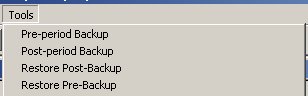
CCS Payroll provides a facility for backing up and restoring your payroll
data. To access this utility, click on Tools in the top-level menu.
There are two facts to keep in mind when backing up and/or restoring:
- You can only back up or restore data from the active Data Source.
In other words, you must be in the Company that you wish to back
up before invoking this option. NOTE: Data is backed up by Data
Source; if you have multiple companies in a single Data Source,
they will be backed up simultaneously. If you have multiple Companies
in multiple Data Sources*, you must run a separate backup for each Company.
- You cannot have any of the Company's files open during the backup
process. If you are in the program close it down completely, then open
it only to the CCS Welcome Screen when invoking this option. The program
will not let you attempt to back up or restore if you have any of the
Company's forms open.
* As shipped CCS Software Payroll has been setup with multiple companies
to be setup in multiple data sources. This is defined when you create
the company the first time. On the first page of the company information
leave the DataGroupID set to Auto (it will automatically set it to the
correct company number, just be sure to leave it set to Auto as you are
creating the company).
In order to fully expose the backup and restore process to the user,
CCS Payroll uses batch files to control the processes. All of the batch
files are located in the ...\CCSWin\Programs folder. (See below for file
names.) You may modify these files to fit your specific computing configuration.
There are two options for backing up and two options for restoring:
- Pre-Period Backup: Use this utility to back up your data after
closing out one period, but before beginning the next one. The process
will overwrite the previous pre-period backup. The name of the batch
file that is invoked is PreBack.Bat.
- Post-Period Backup: Use this utility to back up your data just
before closing out a period. The process will overwrite the previous
post-period backup. The name of the batch file that is invoked is PostBack.Bat.
- Restore Post-Period: Use this utility to restore the last Post-Period
Backup. The name of the batch file that is invoked is ResPostBack.Bat.
NOTE: This utility will restore an entire Data
Source. If you have multiple companies in a single Data Source,
all of the companies will be restored.
- Restore Pre-Period: Use this utility to restore the last Pre-Period
Backup. The name of the batch file that is invoked is ResPreBack.Bat.
NOTE: This utility will restore an entire Data
Source. If you have multiple companies in a single Data Source,
all of the companies will be restored.
Note: The backup directory can be sent as a parameter
to the backup/restore batch files by including the text ?{BACKUP_DIRECTORY}
in the tool command.
Close Backups. Prior to closing a period, a backup
is created. This backup will be placed in the BACKUP directory, set via
the directories dialog. If you have accepted the defaults during installation
the backup directory will be ".\program files\ccswin\backups".
You can (are encourage to) change this location via the directories
dialog, to a device other than the drive where the primary (original)
data is located.
|